Content Manager APIs
Content-Manager APIs are part of the Admin Panel API. They are a way to add content or options from plugins to the Content-Manager, so you can extend the Content-Manager by adding functionality from your own plugin, just like you can do it with Injection Zones.
Strapi 5 provides 4 Content-Manager APIs, all accessible through app.getPlugin('content-manager').apis:
General information
All the Content Manager APIs share the same API shape and must use components.
API shape
All Content Manager APIs works in the same way: to use them, call them on your plugin’s bootstrap function, in 2 possible ways:
-
Passing an array with what you want to add. For example, the following code would add the ReleasesPanel at the end of the current EditViewSidePanels:
app.getPlugin('content-manager').apis.addEditViewSidePanel([ReleasesPanel])` -
Passing a function that receives the current elements and return the new ones. This is useful if, for example, you want to add something in a specific position in the list, like in the following code:
app.getPlugin('content-manager').apis.addEditViewSidePanel(
(panels) => [SuperImportantPanel, ...panels]
)
Components
You need to pass components to the API in order to add things to the Content Manager. These components are basically functions that receive some properties and return and object with some shape (depending on the function). Each component’s return object is different based on the function you’re using, but they receive similar properties, depending on whether you use a ListView or EditView API. These properties include important information about the document(s) you are viewing or editing.
ListViewContext
interface ListViewContext {
/**
* Will be either 'single-types' | 'collection-types'
*/
collectionType: string;
/**
* The current selected documents in the table
*/
documents: Document[];
/**
* The current content-type's model.
*/
model: string;
}
EditViewContext
interface EditViewContext {
/**
* This will only be null if the content-type
* does not have draft & publish enabled.
*/
activeTab: 'draft' | 'published' | null;
/**
* Will be either 'single-types' | 'collection-types'
*/
collectionType: string;
/**
* Will be undefined if someone is creating an entry.
*/
document?: Document;
/**
* Will be undefined if someone is creating an entry.
*/
documentId?: string;
/**
* Will be undefined if someone is creating an entry.
*/
meta?: DocumentMetadata;
/**
* The current content-type's model.
*/
model: string;
}
More information about types and APIs can be found in Strapi's codebase, in the /admin/src/content-manager.ts file.
Example:
Adding a panel to the sidebar can be done this way:
import type { PanelComponent, PanelComponentProps } from '@strapi/content-manager/strapi-admin';
const Panel: PanelComponent = ({
activeTab,
collectionType,
document,
documentId,
meta,
model
}: PanelComponentProps) => {
return {
title: 'My Panel',
content: <p>I'm on {activeTab}</p>
}
}
Available APIs
addEditViewSidePanel
Use this to add new panels to the Edit view sidebar, just like in the following example where something is added to the Releases panel:
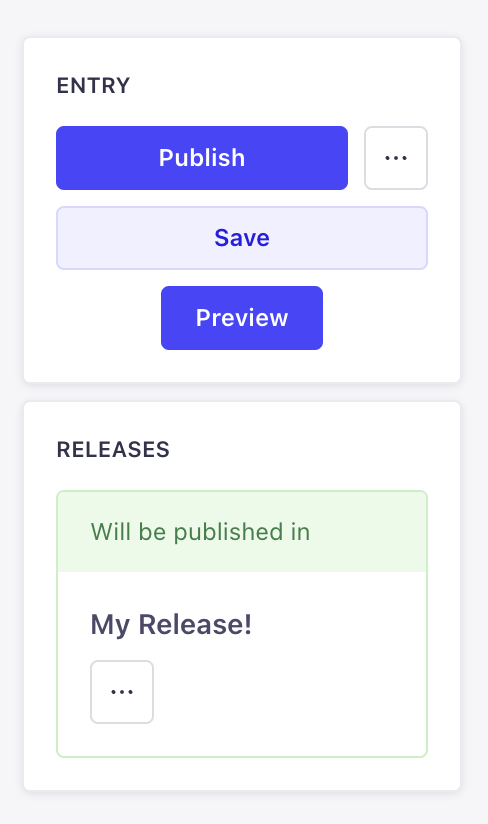
addEditViewSidePanel(panels: DescriptionReducer<PanelComponent> | PanelComponent[])
PanelDescription
The interface of the API only receives the following 2 properties:
{
title: string;
content: React.ReactNode;
}
addDocumentAction
Use this API to add more actions to the Edit view or the List View of the Content Manager. There are 3 positions available:
-
headerof the Edit view: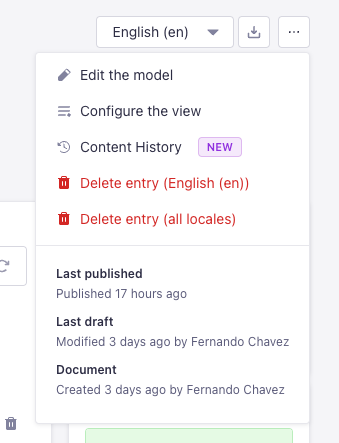
-
panelof the Edit view: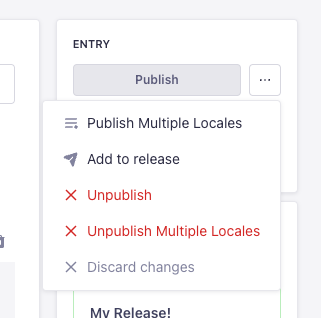
-
table-rowof the List view: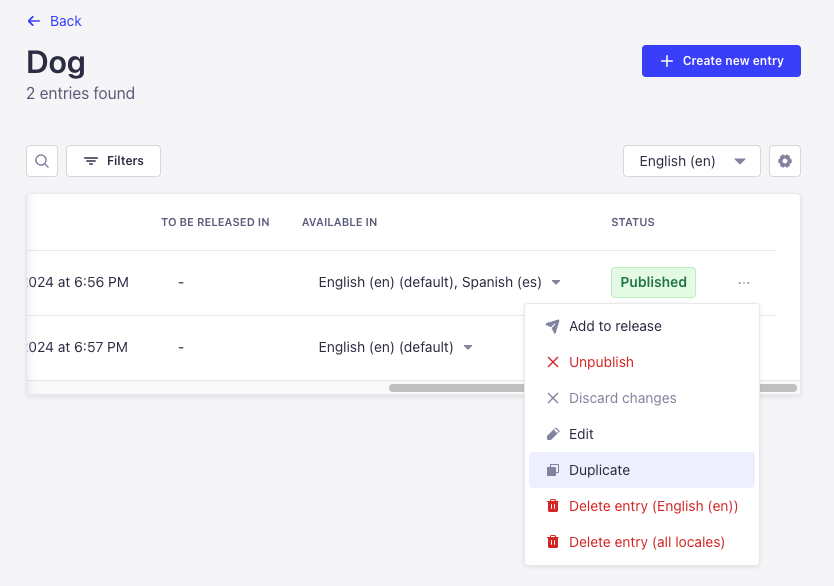
addDocumentAction(actions: DescriptionReducer<DocumentActionComponent> | DocumentActionComponent[])
DocumentActionDescription
The interface and properties of the API look like the following:
interface DocumentActionDescription {
label: string;
onClick?: (event: React.SyntheticEvent) => Promise<boolean | void> | boolean | void;
icon?: React.ReactNode;
/**
* @default false
*/
disabled?: boolean;
/**
* @default 'panel'
* @description Where the action should be rendered.
*/
position?: DocumentActionPosition | DocumentActionPosition[];
dialog?: DialogOptions | NotificationOptions | ModalOptions;
/**
* @default 'secondary'
*/
variant?: ButtonProps['variant'];
}
type DocumentActionPosition = 'panel' | 'header' | 'table-row';
interface DialogOptions {
type: 'dialog';
title: string;
content?: React.ReactNode;
variant?: ButtonProps['variant'];
onConfirm?: () => void | Promise<void>;
onCancel?: () => void | Promise<void>;
}
interface NotificationOptions {
type: 'notification';
title: string;
link?: {
label: string;
url: string;
target?: string;
};
content?: string;
onClose?: () => void;
status?: NotificationConfig['type'];
timeout?: number;
}
interface ModalOptions {
type: 'modal';
title: string;
content: React.ComponentType<{
onClose: () => void;
}> | React.ReactNode;
footer?: React.ComponentType<{
onClose: () => void;
}> | React.ReactNode;
onClose?: () => void;
}
addDocumentHeaderAction
Use this API to add more actions to the header of the Edit view of the Content Manager:
addDocumentHeaderAction(actions: DescriptionReducer<HeaderActionComponent> | HeaderActionComponent[])
HeaderActionDescription
The interface and properties of the API look like the following:
interface HeaderActionDescription {
disabled?: boolean;
label: string;
icon?: React.ReactNode;
type?: 'icon' | 'default';
onClick?: (event: React.SyntheticEvent) => Promise<boolean | void> | boolean | void;
dialog?: DialogOptions;
options?: Array<{
disabled?: boolean;
label: string;
startIcon?: React.ReactNode;
textValue?: string;
value: string;
}>;
onSelect?: (value: string) => void;
value?: string;
}
interface DialogOptions {
type: 'dialog';
title: string;
content?: React.ReactNode;
footer?: React.ReactNode;
}
addBulkAction
Use this API to add buttons that show up when entries are selected on the List View of the Content Manager, just like the "Add to Release" button for instance:

addBulkAction(actions: DescriptionReducer<BulkActionComponent> | BulkActionComponent[])
BulkActionDescription
The interface and properties of the API look like the following:
interface BulkActionDescription {
dialog?: DialogOptions | NotificationOptions | ModalOptions;
disabled?: boolean;
icon?: React.ReactNode;
label: string;
onClick?: (event: React.SyntheticEvent) => void;
/**
* @default 'default'
*/
type?: 'icon' | 'default';
/**
* @default 'secondary'
*/
variant?: ButtonProps['variant'];
}